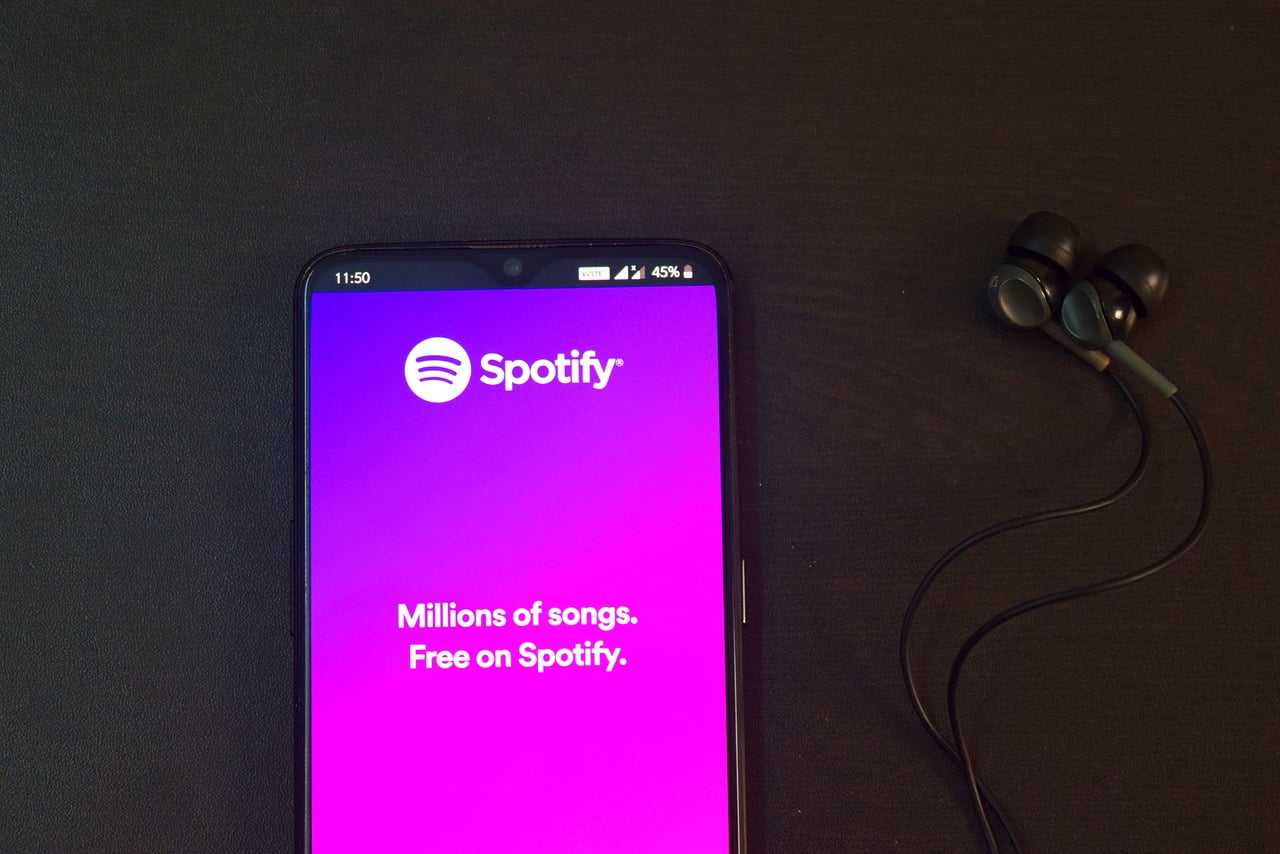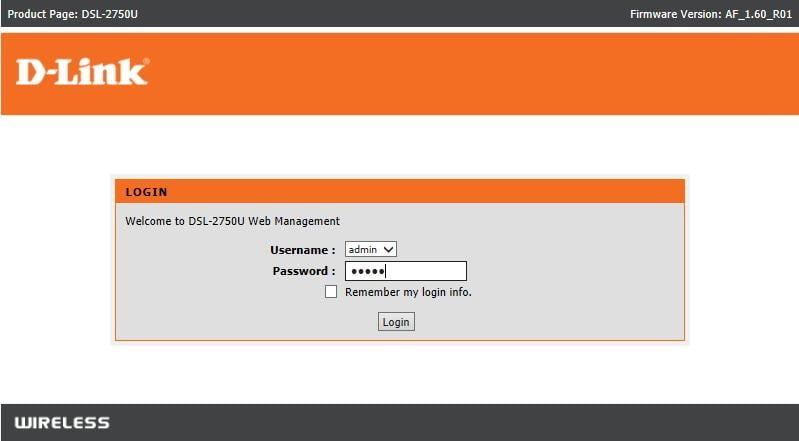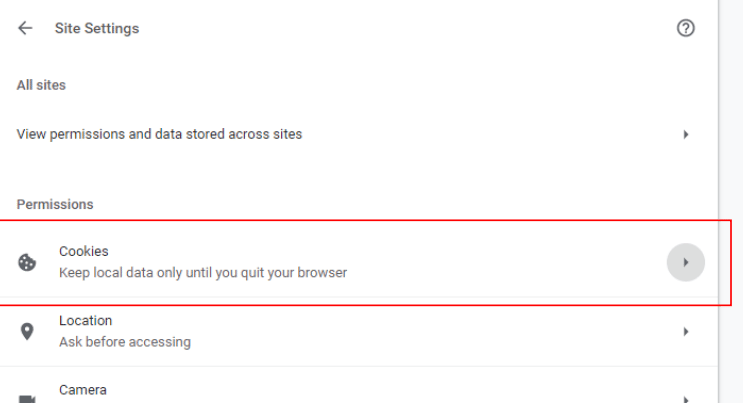
Ever wonder how to enable cookies in your browser? One of the most common things people do wrong when they use cookies is to turn them off without understanding why they are there.
If you’ve got a website, chances are you’re aware of the importance of having cookies enabled on your site. After all, without them, users wouldn’t be able to log into their accounts and perform other basic tasks.
How to Enable Cookies in Google Chrome
Step 1: Launch Google Chrome and click the three vertical-dot menu icons in the top right had corner.
Step 2: Click the settings menu and scroll down to the bottom, Click “Advanced.”
Step 3: Under “Privacy and security”, click “Site Settings”.
![How to Enable Cookies [2022] 1 Enable Cookies in Google Chrome](https://techbomb.net/wp-content/uploads/2022/08/image.png)
Step 4: Click “Cookies”. Then if unticked (gray/white), click “Allow sites to save and read cookie data”, to
enable cookies.
Step 5: Clear the browser cache and reopen the browser.
See also How To Cast Bell Fibe TV with Chromecast On Your TV?
![How to Enable Cookies [2022] 2 Enable Cookies in Google Chrome](https://techbomb.net/wp-content/uploads/2022/08/image-1.png)
![How to Enable Cookies [2022] 2 Enable Cookies in Google Chrome](https://techbomb.net/wp-content/uploads/2022/08/image-1.png)
![How to Enable Cookies [2022] 3 Enable Cookies in Google Chrome](https://techbomb.net/wp-content/uploads/2022/08/image-2.png)
![How to Enable Cookies [2022] 3 Enable Cookies in Google Chrome](https://techbomb.net/wp-content/uploads/2022/08/image-2.png)
How to Enable Cookies in SAFARI for iOS (iPhone and iPad)
Step 1: Go to Settings, then scroll down and select “Safari”.
Step 2: Scroll down to “Privacy & Security”.
Step 3: Verify “Block All Cookies” is ticked (green/white), and click to allow cookies.
Step 4: Clear the browser cache and reopen the browser.
![How to Enable Cookies [2022] 4 Enable Cookies in SAFARI for iOS (iPhone and iPad)](https://techbomb.net/wp-content/uploads/2022/08/image-3.png)
![How to Enable Cookies [2022] 4 Enable Cookies in SAFARI for iOS (iPhone and iPad)](https://techbomb.net/wp-content/uploads/2022/08/image-3.png)
How to Enable Cookies in Firefox
Step 1: Click the three horizontal links (hamburger) menu icon in the top right-hand corner followed by
“Options”.
![How to Enable Cookies [2022] 5 Enable Cookies in Firefox](https://techbomb.net/wp-content/uploads/2022/08/image-4.png)
![How to Enable Cookies [2022] 5 Enable Cookies in Firefox](https://techbomb.net/wp-content/uploads/2022/08/image-4.png)
Step 2: Click “Privacy and Security” on the left-hand menu
Step 3: Under the heading “Content Blocking” the standard radio button should be selected to enable
cookies.
Step 4: Clear the browser cache and reopen the browser