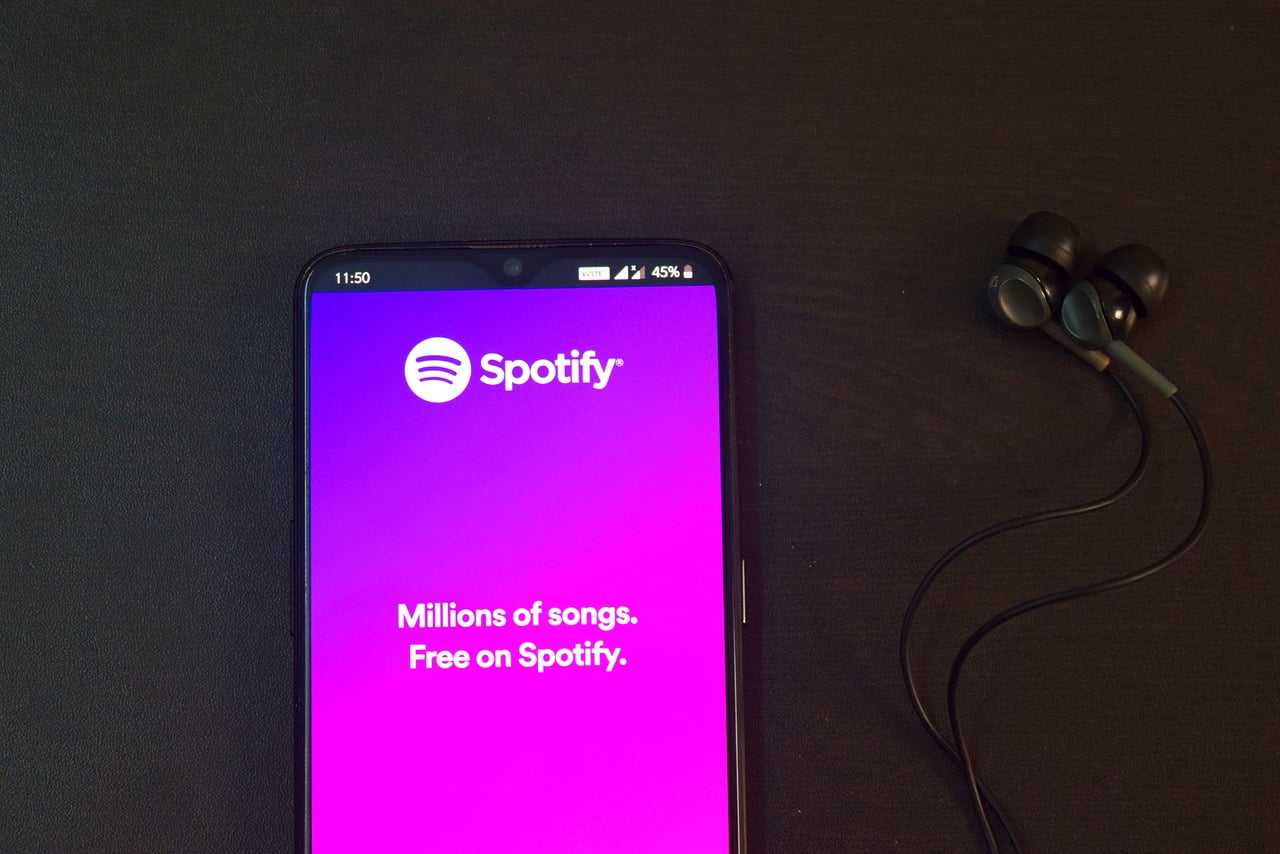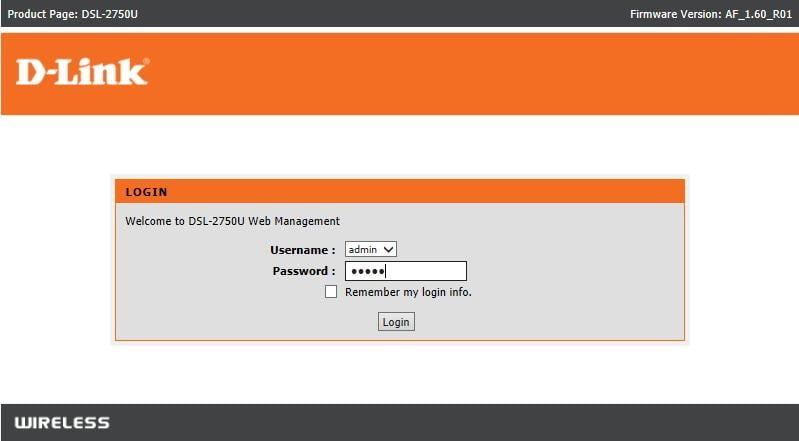If you’re a Xiaomi user, then you probably know about Mi PC Suite. It’s a suite of apps that lets you connect your Mi devices to a PC and use them as if they were a computer. you want to sync your photos /documents / Contacts with Your PC so try Mi PC Suite 3.0 Latest version. This PC Suite by Xiaomi is more advanced than any other PC suite, due to the below-mentioned reasons.
MI PC suite is a great tool for any Mi user. It has all of the features you’d expect from a Xiaomi PC suite 2022 & it also has some unique features that are not available in other PC Suites.
What is Mi PC Suite?

Mi PC Suite or Xiaomi PC Suite is the software provided by Xiaomi. It is Windows compatible. The aim of the tool is, to help manage the Xiaomi phones directly. This doesn’t require any help from any agent.
How do I connect my device to Mi PC Suite?
If you know about drivers and basic Windows usage, you can easily use this software. This tool comes most handy when the handling of data on your phone becomes unmanageable. Made to facilitate and simplify the tensions of fixing errors in your Xiaomi phones (Mi 9, Mi Max 2, Redmi Note 6 Pro, Redmi Note 7 Pro, Redmi Note 4, Mi Mix 2, Redmi S2, Redmi Y2).


Xiaomi PC Suite Features and How can I access Mi mobile from PC?
- User can back up their photos, contacts, documents, messages, and data.
- There is also a preparation to select an existing backup and restore its data to your Xiaomi phone.
- The Mi PC Suite can also sync your device to your Personal Computer to automatically transfer your data.
Xiaomi PC Suite Compatibility [2022]
Mi PC Suite is compatible with Windows as well as Mac OS. Although it’s a shame that this tool is not available for Linux. Considering that Android is Linux-based and the Xiaomi phones Android-based. Whereas, it’s most easy to deal with driver installation in Linux. However, let’s move with Windows here.
Xiaomi PC Suite is compatible with all versions of Windows. Windows 10 (32-bit), Windows 10 (64-bit), Windows 8.1 (32-bit), Windows 8.1 (64-bit), Windows 8 (32-bit), Windows 8 (64-bit), Windows 7 (32-bit), Windows 7 (64-bit), Windows Vista (32-bit), Windows Vista (64-bit), and Windows XP (32-bit). All the versions are compatible.
Beginning and Installation – Xiaomi PC Suite 2022


CAUTION: If you don’t know how to install software, please learn them. We won’t be responsible for anything that goes wrong with your pc or smartphone.
To begin with, this tool can be used to upgrade, downgrade, or flash stock ROM. These things can be done quite smoothly with this software. To begin with, you need to install drivers. Download the Xiaomi ADB drivers. Installing the software for the first time? Follow these simple steps.
Latest Mi PC Suite Compatible Devices in 2022
- Xiaomi Redmi Note 4G
- Redmi Note 3
- Redmi Note 4
- Redmi 5A
- Redmi 6A
- Redmi Go
- Redmi 7A
- Redmi Note 5
- Redmi Note 5 Pro
- Xiaomi Mi 4
- Xiaomi Mi 5
- Xiaomi Redmi 6
- Xiaomi Redmi 6A
- Xiaomi Redmi 7s
- Xiaomi Redmi Note 6 Pro
- Xiaomi Redmi Note 7 Pro
- Xiaomi Redmi Note 7
- Xiaomi Redmi Note 8
- Xiaomi Redmi Note 8 Pro
- Xiaomi Redmi Go
- Xiaomi Redmi 7S
- Xiaomi Redmi K20
- Xiaomi Redmi K20 Pro
- Xiaomi Mi 8 Lite
- Mi 5C
- Mi 4i
- Redmi 4A
- Xiaomi 1/1S/
- Xiaomi 2/2S/2A/
- Redmi 1/1S/Note/2
- Xiaomi 3/4/4i/Note/Pad
- Mi Max/Max 2
- Mi Mix
Installation process:
- Extract the downloaded Drivers zip file to a folder.
- Double click on the .exe file.
- 400;”>Install the drivers.
- Select Run, and Trust the software, if a security alert pops up on your screen.
- Now the Mi PC Suite has been successfully installed on your PC and is ready to use.
Use cases of Mi PC Suite
Organize Tool
Mi PC Suite is used to organize data stored on your smartphone. The software can do these organizations very quickly, it seems simple. Although, it’s not that simple. The software will work by connecting your phone to your PC via cable. It also provides you with features to enjoy or preview multimedia stored on your phone, on your PC.
Multimedia
Xiaomi PC Suite comes with a built-in multimedia detection tool. Using this tool you can easily detect all the media files on your smartphone. The name of the option is the Mi Multimedia management package. You can choose and enjoy that section of the media on your PC.
Synchronization
Using this package of the Xiaomi PC Suite you can synchronize all your media, contacts, call details, calendar, images, text messages. In simple words, everything. You can sync all this info to your PC.
Backup
A very important feature of this tool is that it provides a backup option. Using this, you can easily backup all your data on your smartphone. You can create and store the backup on your computer. This might come in handy when you need to reset your phone. Remember, always back up your stuff, every 2 weeks to update the backup. With a local backup in place, you can use your phone free of the tension of losing data.
Mi PC Suite provides an easy way for you to backup your data and synchronize them with your computer. It also allows you to backup, restore, move and duplicate files in the easiest way. With Xiaomi PC Suite, it’s possible to backup/restore/move/duplicate your files and folders to or from your PC with just one click. All files are saved with different file types including:
• DOCX – Microsoft Word Documents
• PDF – Adobe Acrobat Documents
• PPT – Microsoft Powerpoint Presentations
• ZIP – Compressed Files
• RAR – Compressed Files
• JPG – JPEG Graphics
• PNG – Portable Network Graphic Files
• MP3 – Audio Files
• WAV – Windows Media Audio Files
• FLAC – Free Lossless Audio Codec
• OGG – Open Waveform Audio Files
• CUE – Compressed Music Files
• AVI – Video Files
• MOV – Quicktime Movie Files
Transfer
This tool can also be used to transfer files from your PC to your smartphone or vice versa. You can use this tool to transfer files to other smartphones as well. This transfer happens via cable and therefore it happens at blazing fast speed. This tool comes in handy when you don’t want to use third-party file transfer apps or software. Also, it provides faster transfer speeds when compared to wireless methods.
![Download Mi PC Suite For Windows 11/10/8/7/XP [Let's Repair] 1 mi pc suite](https://techbomb.net/wp-content/uploads/2020/05/mi-pc-300x214.jpg)
![Download Mi PC Suite For Windows 11/10/8/7/XP [Let's Repair] 1 mi pc suite](https://techbomb.net/wp-content/uploads/2020/05/mi-pc-300x214.jpg)
You may also like: Xiaomi MI mix Alpha Review (30 Days)
System Update
Similar to other brands, Mi PC Suite also provides an option to install and update your OS. The best part is, you don’t even need to download the update file. The software will do it all by itself. It will automatically detect your smartphone. Then download the latest update available for your smartphone. Now, it will provide you with a one-click install feature. This will update your phone’s OS to the latest OS.
Messages
As previously pointed out, you can use this tool to import and export your messages. You can create notes on your PC and directly send it to your smartphone. You can also send these notes directly to different people via SMS.
CAUTIONS
- Install the drivers first, from the link given above.
- Connect your phone to your PC before performing any operation.
- Do not leave the cable loose.
- Do not unplug your smartphone during a process. Properly eject it by first completing all the incomplete processes, then closing the software, and then plugging it out.
- Watch youtube tutorials, if you have any doubt regarding any process.
How to use Mi pc suite on Linux
Currently, it is not possible to download Xiaomi PC Suite on Linux. it basically runs in windows 7, 8, and higher windows versions You can try installing it with WINE in Ubuntu, but you may face some USB driver issues.
Why do you want to install the Mi PC suite?
Basically, you just want to transfer files, I would recommend your Mi Device should provide a Mass Storage or MTP mode through which you can transfer files in Ubuntu.
Conclusion
So, this was a quick but descriptive look at the Mi PC Suite and its uses and advantages. I hope you liked the article. Do share it. Follow all the steps properly, to avoid any errors in any of the processes & at last we would like to give credit to MIUI developers for developing this Xiaomi PC suite tool.